
What is MoodleShare?
MoodleShare.org helps educators share reusable course materials, plugins, and templates to strengthen open education.
Why Educators Love MoodleShare
Resource Library
Browse a growing library of ready-to-use lessons and SCORM packages from educators worldwide.
Collaboration
Rate, comment, and remix modules to improve them collectively — knowledge thrives when shared.
Plugin Exchange
Discover open-source plugins verified by the community to enhance your Moodle environment.
Instructor Profiles
Build your profile, track your contributions, and gain recognition for helping others.
A Global Teaching Network
MoodleShare connects teachers across continents. Whether higher education or corporate training, the community fosters collaboration year-round.
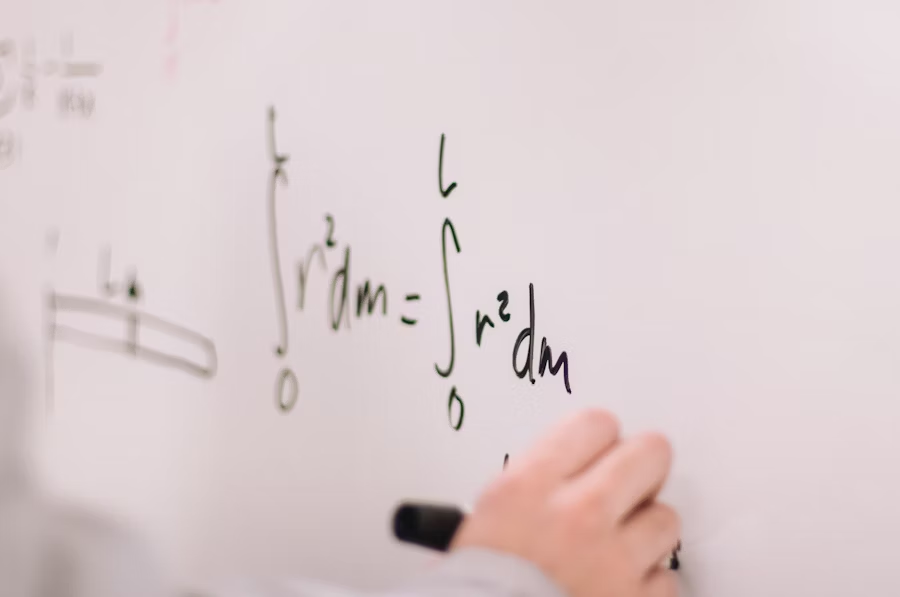
Join the MoodleShare Movement
Be part of open education. Share expertise, download resources, and connect with educators worldwide.
Create Your Free Account